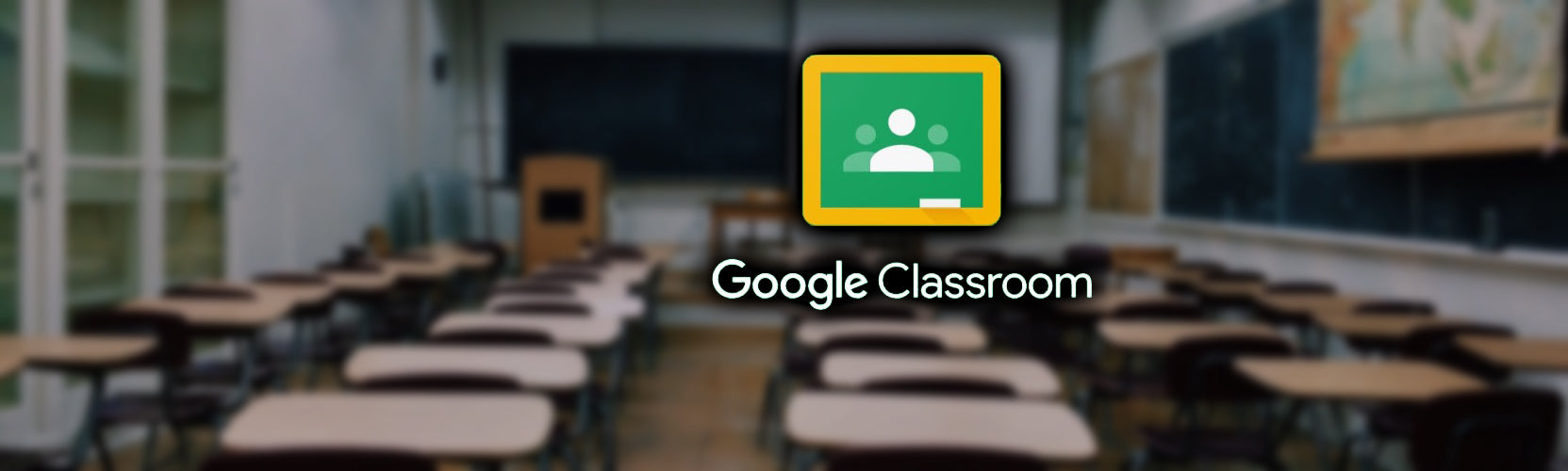
Hybrid, Online, or In-Person: 5 Google Classroom Tips and Tricks for Every Situation
Districts are struggling to determine how students and teachers will function this fall. Some have already decided, while others are still carefully weighing their options. No matter which way students and teachers end up learning and teaching this coming school year, we want to help.
A lot of districts use Google Classroom to deliver digital content. Below are five tips or tricks to help you navigate for a flexible and accessible curriculum.
-
Digitize Current Content: Take paper documents you still use (start with a few for the beginning of the school year) in lessons and convert to digital. Students can also use these apps to turn in paper documents through Google Drive. Here are a few ways to accomplish this task:
- Use Microsoft’s free Open Lens app to take pictures of the documents and upload them to Google Docs. Watch this video on how to convert paper documents to PDF in Google Classroom. This is a perfect solution for students who use a text-to-speech extension.
- Use Google Drive Scan to take a photo of the worksheet, article, etc. to save it to Google Drive. Watch this video to see how it works.
-
Use High-Quality Ready-Made Digital Content: Don’t reinvent the wheel – there are a ton of great videos for students on various topics available on YouTube. Once you’ve found the videos that correlate to lessons:
- Create a YouTube Playlist for each lesson or topic that can be shared with your students.
- Embed the video(s) into Google Slides that complement the lesson.
- Embed the video(s) into Google Forms for online lesson extensions.
- Create Locked Quizzes/Tests through Google Forms for Chromebooks: Watch this video to see how it works and visit the Docs Editor Help page for more information. Students using managed school Chromebooks are blocked from opening other tabs when taking a quiz or test.
-
Differentiate Assignments: When you have a class of diverse students, Google Classroom allows you to quickly and easily differentiate assignments, so students receive the version that best fits their needs. When you create a new assignment:
- Click on the drop-down arrow of students
- Uncheck “All Students”
- Check the group of students who will receive that assignment
- Repeat the steps for the differentiated assignment and group of students
- Organize Classwork by Topic: Make finding and using assignments on your Classroom page easier for both you and your students. This was the biggest complaint I received from not only my own children but also consultations I conducted – they had a hard time finding assignments. Topics or categories can be set up for tasks, lessons, and materials. They can also be used for weekly subjects, units of study, and more. Check out the six most common ways to organize your Classwork.

Leave a comment